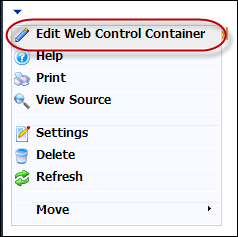
The Select A Web Control window displays.
To configure the web settings for the Navigation Bar control:
1. Log into your e-Business site as host.
2. Create
a new page on your site.
See Adding and Managing Pages for
information on how to add a page to your website.
3. Add
the Personify- DNN Web Control Container
module to the page.
See Installing .NET Controls
for more information.
4. Select
the Edit Web Control Container option from the downward arrow icon,
as highlighted below.
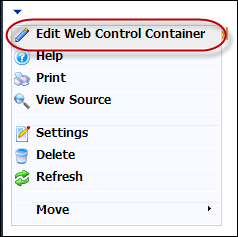
The Select A Web Control window displays.
5. From
the Assembly drop-down, select
"Personify.WebControls.Store.UI",
as highlighted below.
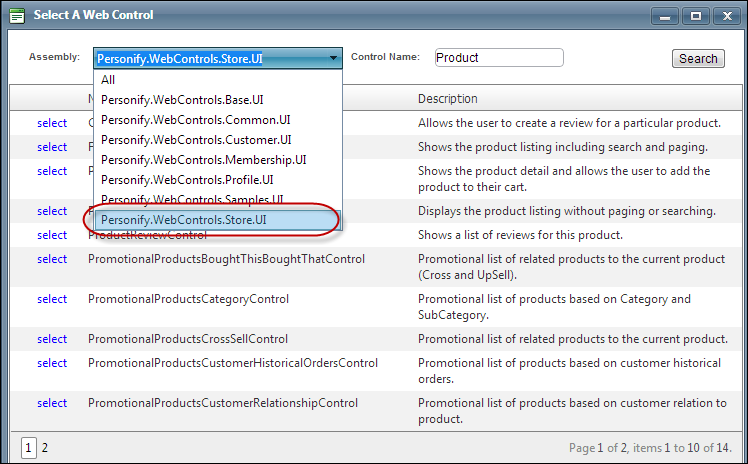
6. In the Control Name field, enter "NavigationBarControl" and click Search.
7. Click
Select next to the "NavigationBarControl",
as highlighted below.
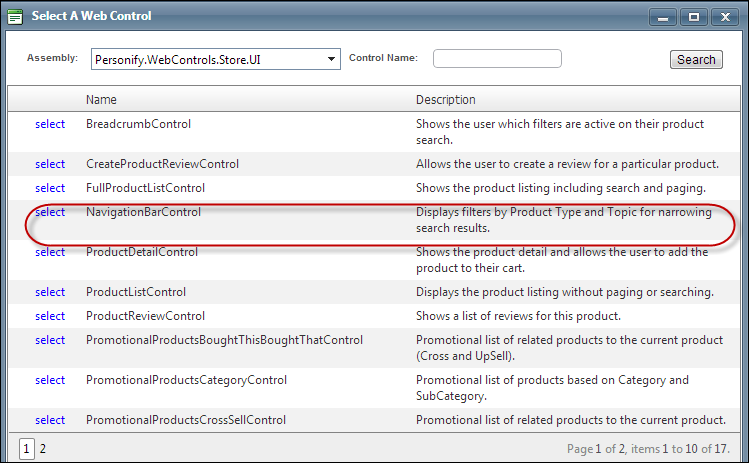
8. The Control Settings for this
control display, as highlighted below.
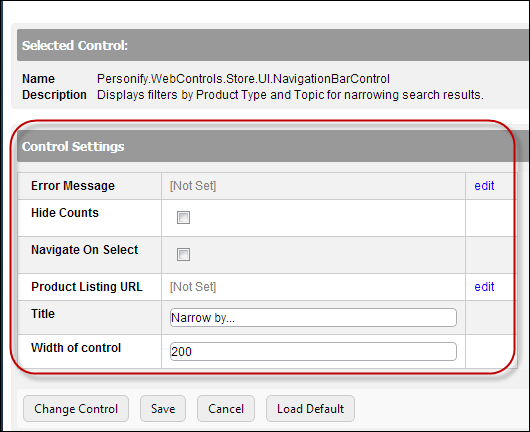
9. Optional:
select or create a new Error Message.
The error message will display on the control for the action that was being
performed at the time of the error.
a. If left blank, the default error message, "An error occurred while performing [Insert Action]. If the problem persists, please contact the site administrator", will display. [Insert Action] will be substituted with the action the control was performing at the time of the error.
b. If you wish to change the default error message, customize it with a PWF Parameter. See Setting up PWF Parameters for more information.
10. Check
the Hide Counts checkbox.
Select
this checkbox if you want to hide the counts in listings. This hides the
parentheses that displays next to the topics, as shown below.
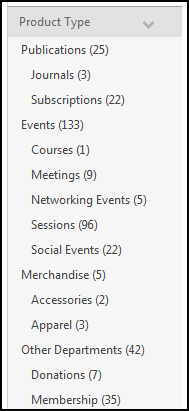
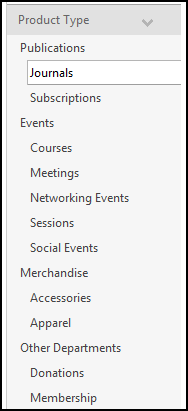
11. Check
the Navigate On Select checkbox.
If
selected, selecting an item from the tree will redirect the user to the
product listing page. Only enable this option if the product listing is
on another page.
12. From
the Product
Listing URL line,
click edit.
The Select/Edit Personify Web Parameters
screen displays.
a. Click the select
link next to the appropriate
PWF parameter.
You should set the PWF parameter to a value that will take the user to
the URL that will display the product listings.
If this PWF parameter does
not exist or you would like to create a new one, see Setting
up PWF Parameters for more information.
13. In the Title textbox, enter the text that will be displayed at the top of the control. If you leave it blank, no text will display. It may be useful to have a title like “Products”, “What we offer”, or “Shop”.
14. In the Width of control textbox, enter the desired width of the control. The field defaults to 200, the recommended width.
15. Click Save.