The Demographics screen displays, as shown below.
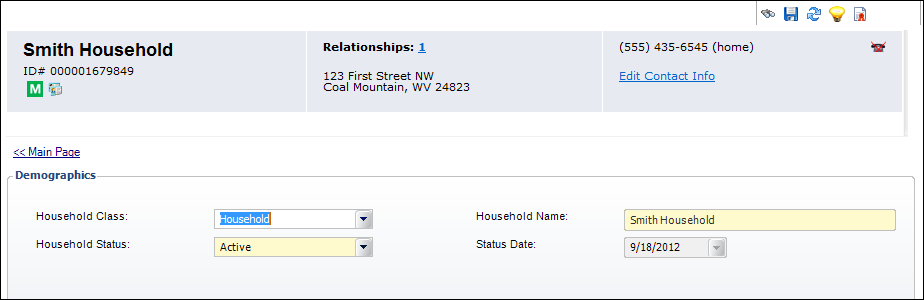
The Demographics screen in Household360 displays the demographic information about the household defined on the Household Speed Form during household creation.
To update household demographic information in Household360:
1. From
the Household Information task category in Household360, click Demographics.
The Demographics screen displays, as shown below.
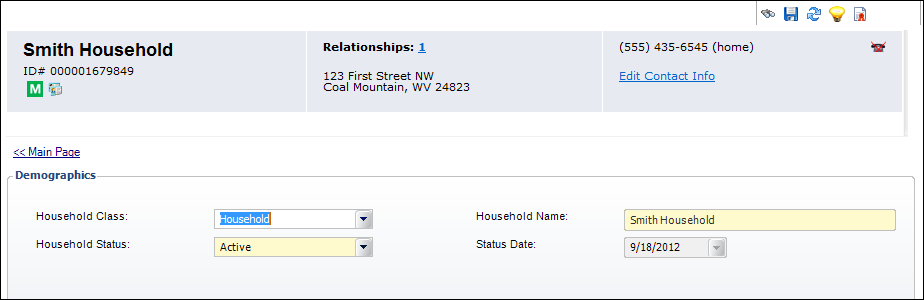
2. If
necessary, select a different Household
Class from the drop-down.
Options in the drop-down are populated based on the non-fixed codes defined
for the CUS "HOUSEHOLD_CLASS"
system type.
3. If necessary, update the Household Name.
4. If
necessary, select a different Household
Status from the drop-down.
Options in the drop-down are populated based on the fixed codes defined
for the CUS "HOUSEHOLD_STATUS"
system type.
 If
the Household Status is changed to "Duplicate", a red "Duplicate"
label will display below the household name, as shown below.
If
the Household Status is changed to "Duplicate", a red "Duplicate"
label will display below the household name, as shown below.

If the Household Status is changed to "Dissolved", a confirmation
message will display indicating that dissolving a household cannot be
reversed and asking if you want to proceed. If you select Yes
and click OK, a red "Dissolved"
label will display below the household name, as shown below. For more
information, please see Dissolving
a Household.

5. The Status Date defaults to the date in which the household was created. This cannot be changed.
6. Click Save.
7. Click the
Main Page link to return to the overview page, as shown below.
