 This
step assumes you have already installed Personify Unified Search.
This
step assumes you have already installed Personify Unified Search.
Users should have basic HTML and/or ASP.Net programming skills in order to modify the Unified Search Results page delivered in Personify 7.3.1.
 This
step assumes you have already installed Personify Unified Search.
This
step assumes you have already installed Personify Unified Search.
To modify the Unified Search Results page:
1. Navigate
to the following file path in your Web Server:
(file path needed).../innetpub/wwwroot/PersonifyUnifiedSearch.
 If
your organization modified the website and folder name, make sure to navigate
to that folder.
If
your organization modified the website and folder name, make sure to navigate
to that folder.
2. Open the Personify Unified Search ASPX page in a text editor such as NotePad.
3. Navigate
to the <body> of the code.
You should see various “id” entries.
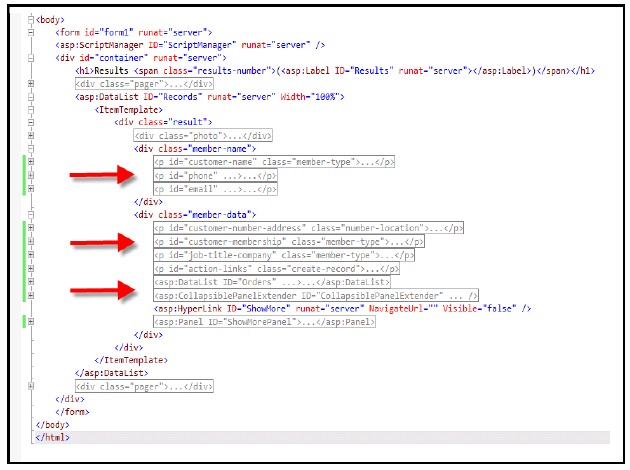
Each “id” entry contains code for the associated Unified Search results
content.
For example, <p id= “phone” ...>...</p> contains code that
displays a customer’s phone number.
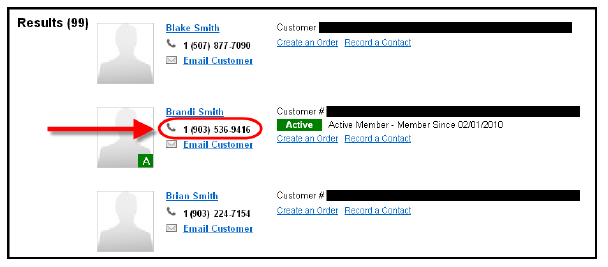
4. You can remove or comment out any of the “ids” from the code to remove that search result component. The search result components include the following:
· Customer Name
· Phone Number
· Email Address
· Customer Number
· Customer Membership Class
· Job Title and Company
· Links for Creating an Order or Recording a Contract
5. To
disable the customer images, remove or comment out the following section
of the code:
<div class= “photo”>...</div>
6. After you modify the code, save and close the file.
 If
you create an entirely new ASPX Unified Search Page, you need to modify
the UNIFIED_SEARCH_URL Application Parameter from the System Parameter
Maintenace (APP008) screen to point to the new website name, just as you
originally did in the final steps of Applying
the Unified Search Page.
If
you create an entirely new ASPX Unified Search Page, you need to modify
the UNIFIED_SEARCH_URL Application Parameter from the System Parameter
Maintenace (APP008) screen to point to the new website name, just as you
originally did in the final steps of Applying
the Unified Search Page.