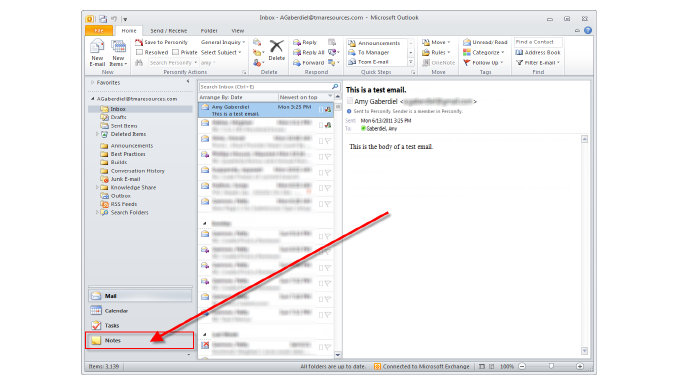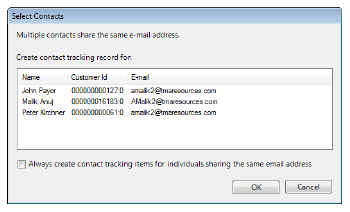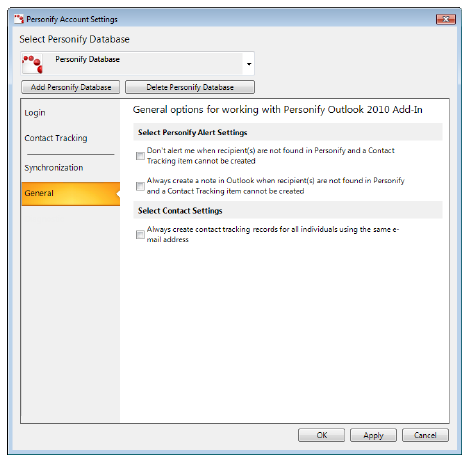Don’t alert
me when recipient(s) are not found in Personify and a Contact Tracking
item cannot be created - if you do not select this option,
the following message will display when you try to send an email,
meeting request, or task and the plug-in cannot find the recipient(s)
in Personify and, therefore, a contact tracking record will not be
created:
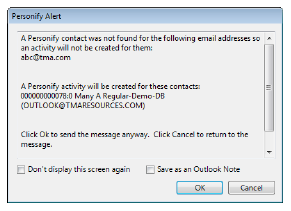
If you select the Don’t display this
screen again checkbox on the screen above, the “Don’t
alert me when recipient(s) are not found in Personify and a Contact
Tracking item cannot be created” checkbox on the General tab of the
Personify Account Settings screen will also be selected.
Always
create a note in Outlook when recipient(s) are not found in Personify
and a Contact Tracking item cannot be created - when you
try to send an email, meeting request, or task and the plug-in cannot
find the recipient(s) in Personify and, therefore, a contact tracking
record will not be created, the Personify Alert screen above will
be displayed. If you select this checkbox, the message displayed above
will be created as a note:
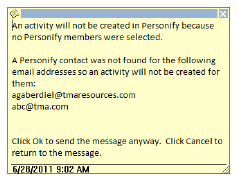
If you select the Save as an Outlook
Note checkbox from the Personify Alert screen above, the
“Always create a note in Outlook when recipient(s) are not found in
Personify and a Contact Tracking item cannot be created” checkbox
on the General tab of the Personify Account Settings screen will also
be selected.
 To
view your notes, make sure that the Notes button is added to your navigation
pane in the bottom, left corner of your Outlook window.
To
view your notes, make sure that the Notes button is added to your navigation
pane in the bottom, left corner of your Outlook window.