You have the option to create a Personify contact record each time you send an email, schedule a meeting, or assign a task. Default values are defined by you or your system administrator on the Contact Tracking tab of the Personify Account Settings screen and only affect your machine.
To set default values for contact tracking:
1. From
the Personify Account Settings screen, access the
Contact Tracking tab.
![]()
2. From the Track E-mail Default Values section, perform the following:
a. Select whether or not to Prompt users to create contact tracking record when an e-mail is sent.
b. Select
the default value for Inbound Communication
Method.
If you select to save an incoming email from a Personify contact to Personify
as a contact tracking record, this default value will be saved as the
“Contact Type” in the Personify contact tracking record created.
c. Select
the default value for Outbound Communication
Method.
If you select to save an outgoing email to a Personify contact to Personify
as a contact tracking record, this default value will be saved as the
“Contact Type” in the Personify contact tracking record created.
d. Select
the default value for Topic.
When sending an email, this default will be selected as the Topic of the
email in the Personify Actions section. If the email is saved to Personify,
this default will be saved as the “Topic” in the contact tracking record
created.
e. Select
the default value for Subject.
When sending an email, this default will be selected as the Subject of
the email in the Personify Actions section. If the email is saved to Personify,
this default will be saved as the “Subject” in the contact tracking record
created.
f. By
default, the Resolved checkbox
is selected. If necessary, uncheck it.
Selecting this checkbox will mark the email as Resolved in the Personify
Actions section. If the email is saved to Personify, selecting this checkbox
will mark the contact tracking record as Resolved in Personify.
g. Select
whether or not the email will be marked as Private
by default.
Selecting this checkbox will mark the email as Private in the Personify
Actions section. If the email is saved to Personify, selecting this checkbox
will mark the contact tracking record as Private in Personify and only
you and system administrators can see the contact tracking record in the
back office.
h. Select
whether to not the email should Save
to Personify by default.
Selecting this checkbox will cause the plug-in to search for a Personify
contact in your database to create a contact tracking record for. If you
have a customer record in Personify, selecting this checkbox will also
create a contact tracking record for you.
3. From the Track Meeting Default Values section, perform the following:
a. Select whether or not to Prompt users to create contact tracking record when a meeting is sent.
b. Select
the default value for Communication Method.
If you select to save an outgoing meeting request to a Personify contact
to Personify as a contact tracking record, this default value will be
saved as the “Contact Type” in the Personify contact tracking record created.
c. Select
the default value for Topic.
When sending a meeting request, this default will be selected as the Topic
of the meeting request in the Personify Actions section. If the meeting
request is saved to Personify, this default will be saved as the “Topic”
in the contact tracking record created.
d. Select
the default value for Subject.
When sending a meeting request, this default will be selected as the Subject
of the meeting request in the Personify Actions section. If the meeting
request is saved to Personify, this default will be saved as the “Subject”
in the contact tracking record created.
e. Select
whether or not the meeting will be marked as Resolved
by default.
Selecting this checkbox will mark the meeting request as Resolved in the
Personify Actions section. If the meeting request is saved to Personify,
selecting this checkbox will mark the contact tracking record as Resolved
in Personify.
f. Select
whether or not the meeting will be marked as Private
by default.
Selecting this checkbox will mark the meeting request as Private in the
Personify Actions section. If the meeting request is saved to Personify,
selecting this checkbox will mark the contact tracking record as Private
in Personify and only you and system administrators can see the contact
tracking record in the back office.
g. Select
whether to not the meeting should Save
to Personify by default.
Selecting this checkbox will cause the plug-in to search for a Personify
contact in your database to create a contact tracking record for. If you
have a customer record in Personify, selecting this checkbox will also
create a contact tracking record for you.
4. From the Track Task Default Values section, perform the following:
a. Select whether or not to Prompt users to create contact tracking record when a meeting is sent.
b. Select
the default value for Communication
Method.
If you select to save a task regarding a Personify contact to Personify
as a contact tracking record, this default value will be saved as the
“Contact Type” in the Personify contact tracking record created.
c. Select
the default value for Topic.
When sending a task, this default will be selected as the Topic of the
task in the Personify Actions section. If the task is saved to Personify,
this default will be saved as the “Topic” in the contact tracking record
created.
d. Select
the default value for Subject.
When sending a task, this default will be selected as the Subject of the
task in the Personify Actions section. If the task is saved to Personify,
this default will be saved as the “Subject” in the contact tracking record
created.
e. Select
the default value for Staff Assigned.
The staff available in this drop-down are active users that have access
to Personify. If you select to save a task regarding a Personify contact
to Personify as a contact tracking record, this default staff person will
be saved as the “Staff Assigned” in the Personify contact tracking record
created.
 From
the Contact Tracking screen in Personify, if a Due Date is set for the
contact tracking record, a reminder will appear in the bottom, left corner
of the staff assigned’s Personify.
From
the Contact Tracking screen in Personify, if a Due Date is set for the
contact tracking record, a reminder will appear in the bottom, left corner
of the staff assigned’s Personify.
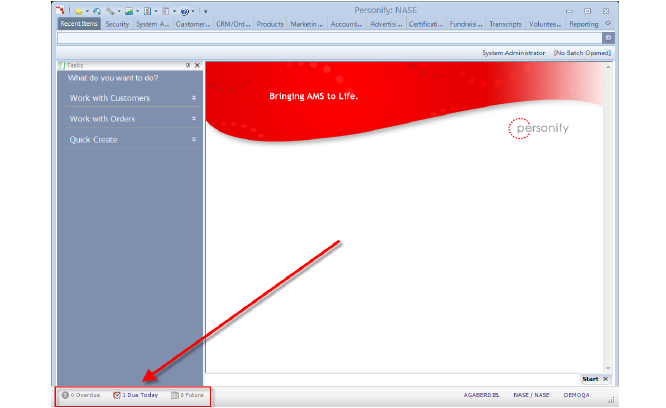
f. Select
whether or not the meeting will be marked as Resolved
by default.
Selecting this checkbox will mark the task as Resolved in the Personify
Actions section. If the task is saved to Personify, selecting this checkbox
will mark the contact tracking record as Resolved in Personify.
g. Select
whether or not the meeting will be marked as Private
by default.
Selecting this checkbox will mark the task as Private in the Personify
Actions section. If the task is saved to Personify, selecting this checkbox
will mark the contact tracking record as Private in Personify and only
you and system administrators can see the contact tracking record in the
back office.
h. Select
whether to not the meeting should Save to Personify
by default.
Selecting this checkbox will cause the plug-in to search for a Personify
contact in your database to create a contact tracking record for. If you
have a customer record in Personify, selecting this checkbox will also
create a contact tracking record for you.
5. Click Apply.
6. To close the Account Settings screen, click OK.