
The Product Maintenance screen will display, as shown below.
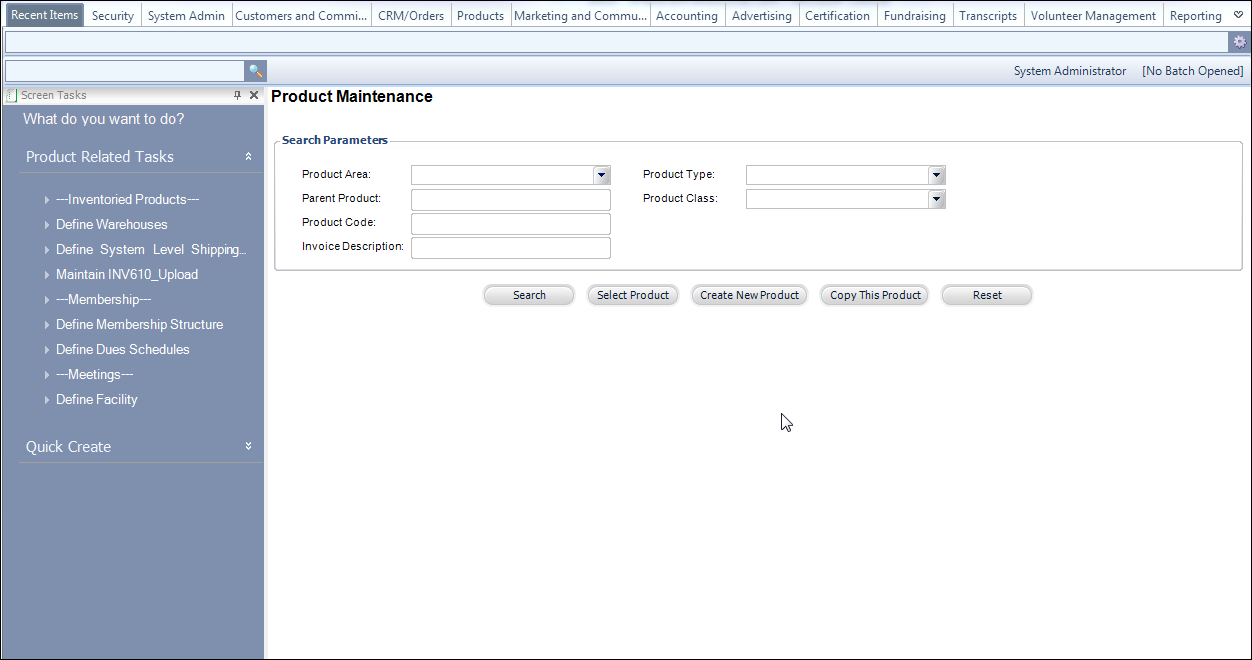
To set up an Umbrella Product:
1. Navigate
to Product > Product Central in Personify, as highlighted
below.

The Product Maintenance screen will display, as shown below.
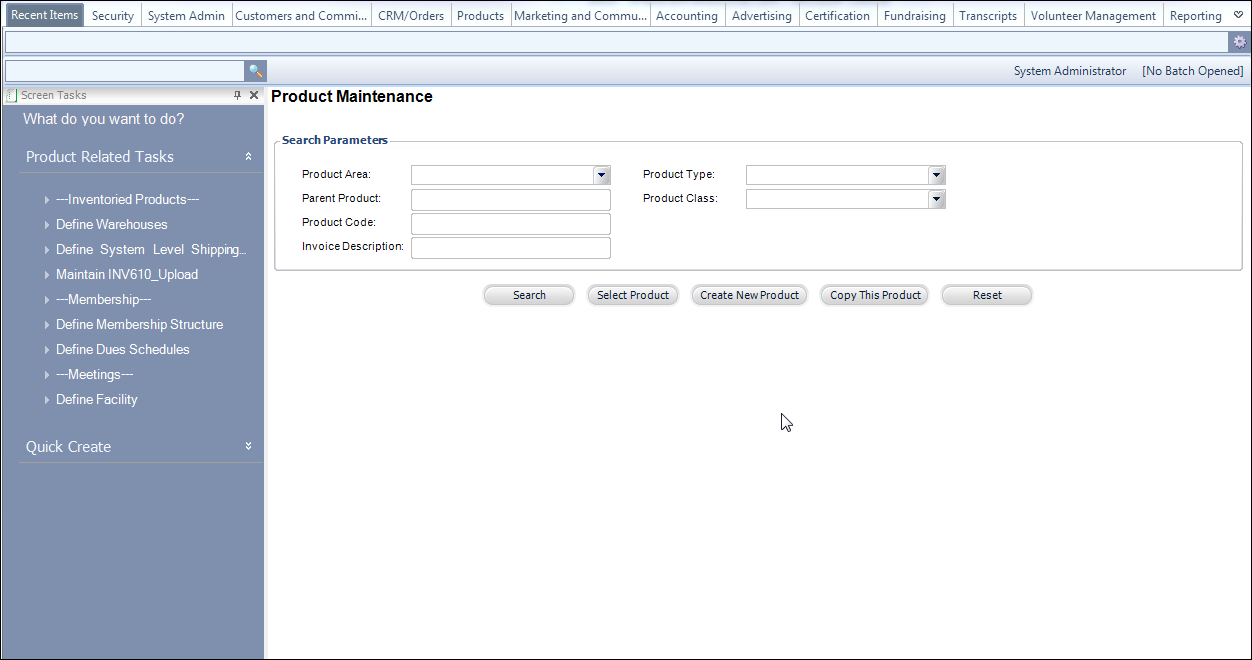
2. Click Create New Product.
3. Click
Umbrella Products,
as highlighted below.
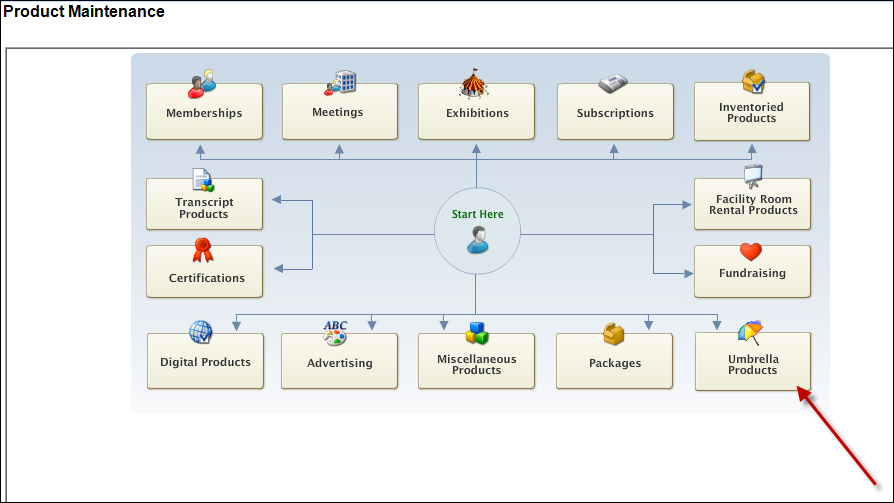
The Product Maintenance General Setup screen will display, as shown below.
Use this page to set up your Umbrella Products.
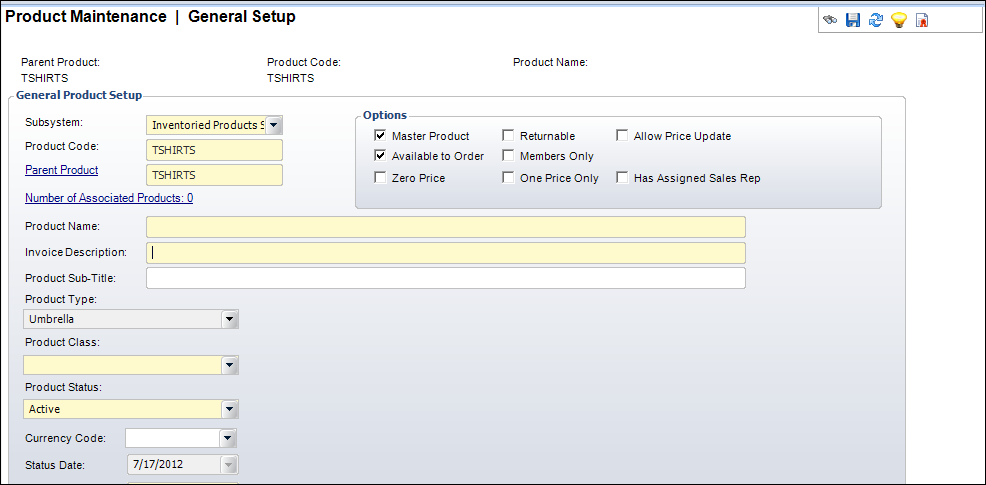
4. Select a Subsystem for your product from the drop-down menu.
5. In
Product Code, type a label for your product. The Parent Product
field will automatically populate with the same name, as shown below.
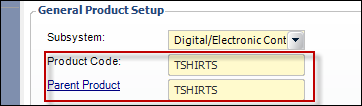
 Only
INV, SUB, and ECD are available as subsystems.
Only
INV, SUB, and ECD are available as subsystems.
6. Define the Product Name. This will be the name that is displayed to your customers.
7. Define
the Invoice Description,
if necessary.
If you have already defined your Product Name, the Invoice Description
will automatically populate with the same information. If you would like
the Invoice Description to be different, change it. Invoice Description
will display in e-business.
8. Define the Product Sub-Title, if necessary.
 Product
Type will be automatically set as "Umbrella". This field is
NOT editable.
Product
Type will be automatically set as "Umbrella". This field is
NOT editable.
9. Select
the Product Class from the drop-down menu, as shown below. This
will be the type of product you are creating.
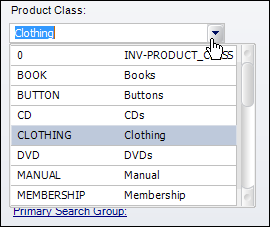
10. Select a Product Status from the drop-down menu.
· Select Active if the product is ready and available for purchase. When creating a new product, the Product status will automatically default to Active.
· Select Cancelled if the product has been cancelled and is no longer available for purchase.
· Select Discontinued if the product has been discontinued and is no longer available for purchase.
11. Select a Currency Code from the drop-down menu, if necessary. The Status Date will default to today's date. This field is NOT editable.
12. Select an Available From date from the drop-down menu. This is the date that the product is available, and it will not display on the web until the e-Business start date is met.
 The Available From date cannot be changed if orders have already been
created for it.
The Available From date cannot be changed if orders have already been
created for it.
13. Select
an Available Thru date from the drop-down menu.
This is the last date that the product will be available, if necessary.
14. Click
the Primary Search Group link,
if necessary.
This will allow you to target a specific group or chapter, as highlighted
below.
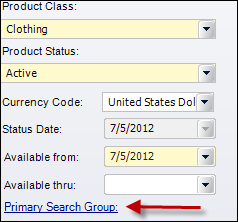
The Choose Primary Search Group screen displays, as shown below.
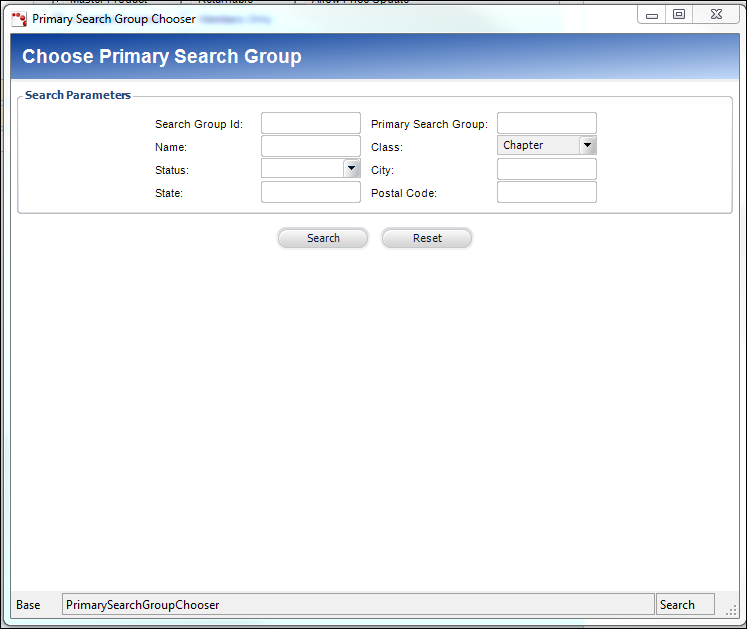
15. Using the Search Parameters, select your Primary Search Group.
 You
can only have ONE Primary Search Group.
You
can only have ONE Primary Search Group.
16. Under
Options, there are multiple checkboxes,
as highlighted below.
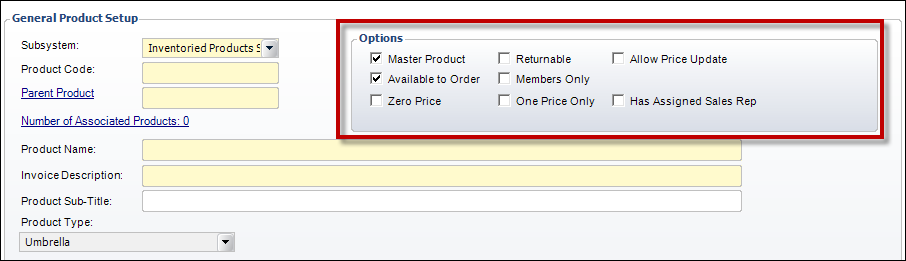
Select the checkboxes that you want applied to your product:
· Master Product: Recommended,
· Available to Order: Recommended,
· Zero Price: Not recommended,
· Returnable: Not recommended,
· Members Only: Not recommended,
 Associated products should not be set up if they have a different members-only
standing than the umbrella product.
Associated products should not be set up if they have a different members-only
standing than the umbrella product.
· One Price Only: Not recommended,
· Allow Price Update: Not recommended,
· Has Assigned Sales Rep: Not recommended.
17. Click Save.
18. In
Define the Product, click
Validate Setup, as shown below.
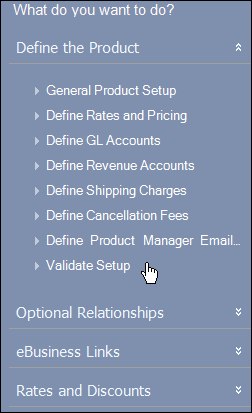
19. If
the validation was successful, you will receive a message stating “Validation
Successful”, as shown below.
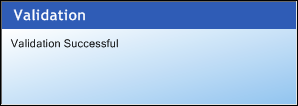
 If you receive an error message instead, correct the missing items,
click save, and Validate Setup again.
If you receive an error message instead, correct the missing items,
click save, and Validate Setup again.
20. Click Save.