 Even though this web module has no user interface, it must still be added to a page like any other web module.
Even though this web module has no user interface, it must still be added to a page like any other web module.
Product Indexer indexes your entire product catalog. Once this web module is installed and configured, users can search for specific products in your production system.
 Even though this web module has no user interface, it must still be added to a page like any other web module.
Even though this web module has no user interface, it must still be added to a page like any other web module.
 Before you can use this web module, you must first install and configure the Product Detail web module.
Before you can use this web module, you must first install and configure the Product Detail web module.
To set up Product Indexer:
1. Install the Product Indexer web module as shown at the beginning of the chapter.
2. Create a page in Personify e-Business by clicking Add as shown below.
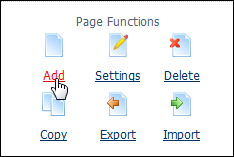
3. Fill in the page details.
4. In the Permissions section, make sure that only the Administrator can view the page as shown below.
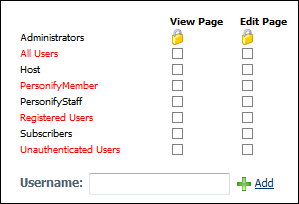
5. Click Update.
The following appears:
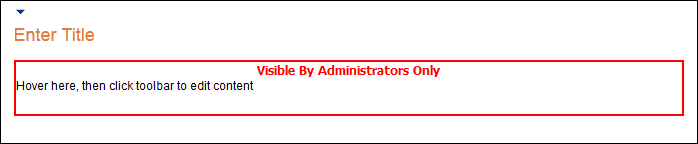
The following steps show you how to complete the configuration process of the Product Indexer web module.
To configure the Product Indexer web module:
1. Log into your site as Host.
2. In the Host menu, select Search Admin, as displayed below.
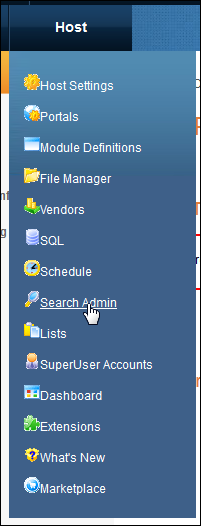
The following page appears:
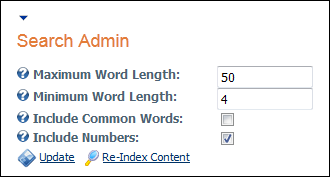
3. Set the Maximum Word Length to 255.
4. Set the Minimum Work Length to 3.
5. Check the Include Common Words checkbox.
6. Check the Include Numbers checkbox.
7. Click Re-Index Content.
8. Click Update.
9. Return to the new page you created and add a Product Detail web module to it.
10. From the web module menu, click Edit.
11. In the Product Detail Settings section, set the Searchable field to True as shown below.
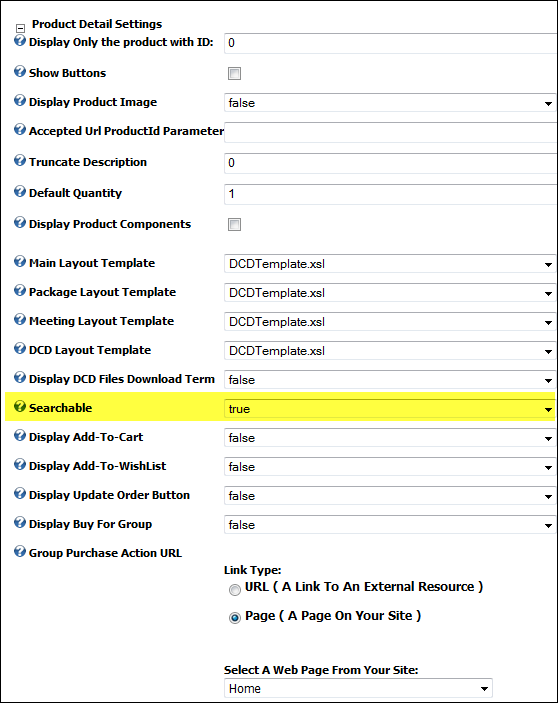
 The Product Detail web module will not work with Product Indexer if this field is set to False.
The Product Detail web module will not work with Product Indexer if this field is set to False.
12. Click Update.