 This web module must appear on the same page with the Product Detail and Order Payment web modules in order to use the one-click checkout feature.
This web module must appear on the same page with the Product Detail and Order Payment web modules in order to use the one-click checkout feature.
The Order Create web module is used in conjunction with the one-click or checkout processes in Personify e-Business. This module manages issues that can be raised by Personify concerning ordering a product that may require the user to answer a question. For example, the product you are ordering will go on back order; do you wish to proceed?
 This web module must appear on the same page with the Product Detail and Order Payment web modules in order to use the one-click checkout feature.
This web module must appear on the same page with the Product Detail and Order Payment web modules in order to use the one-click checkout feature.
To configure the Order Create web module:
1. Log into your site as Host.
2. Navigate to the appropriate page on your site where you want to add the Order Create web module.
3. From the Host toolbar, select the “Personify-OrderCreate” option from the Module drop-down.
4. Click Add Module To Page.
5. Move the web module to the appropriate place on the page, as shown below.
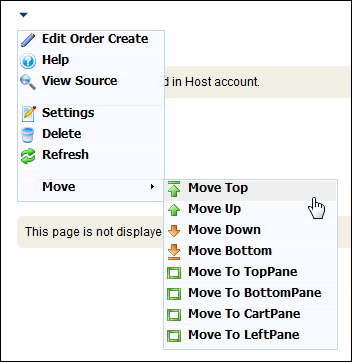
6. From the web module menu, click Edit Order Create.
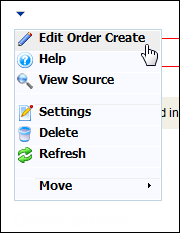
7. The following page displays:
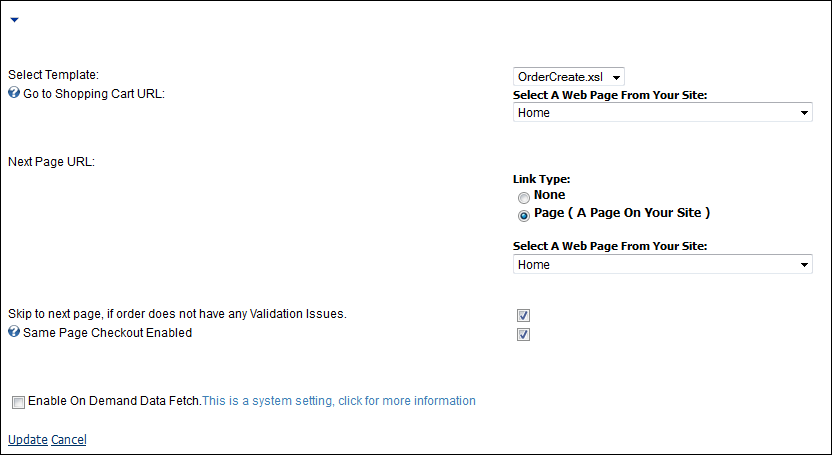
8. Configure the appropriate module settings as described below:
· Select Template - Drop-down. This setting allows you to select the template in which the module displays.
· Go to Shopping Cart URL - Drop-down. This option allows you to select which page to display when the shopping cart link is clicked. You should use the Shopping Cart webpage, if available. If no shopping cart is available, you must remove the control from the template.
· Next Page URL - Radio button. This setting allows you to select the page to display on the next page. If you are using the one-click checkout process, this should be set to None
· Skip to next page, if order does not have any Validation Issues. - Checkbox. This option is for the Shopping Cart workflow, it should not be selected.
· Sample Page Checkout Enabled - Checkbox. This option lets you enable the one-click checkout process for use in your webpage. If this option is selected, you must also have the Order Payment and Product Detail web modules on the same page as the Order Create web module. If selected, the Review Order and Make Payment buttons are visible.
9. Click Update.
After setting up the Order Create web module, your customers will see the module as displayed below.
