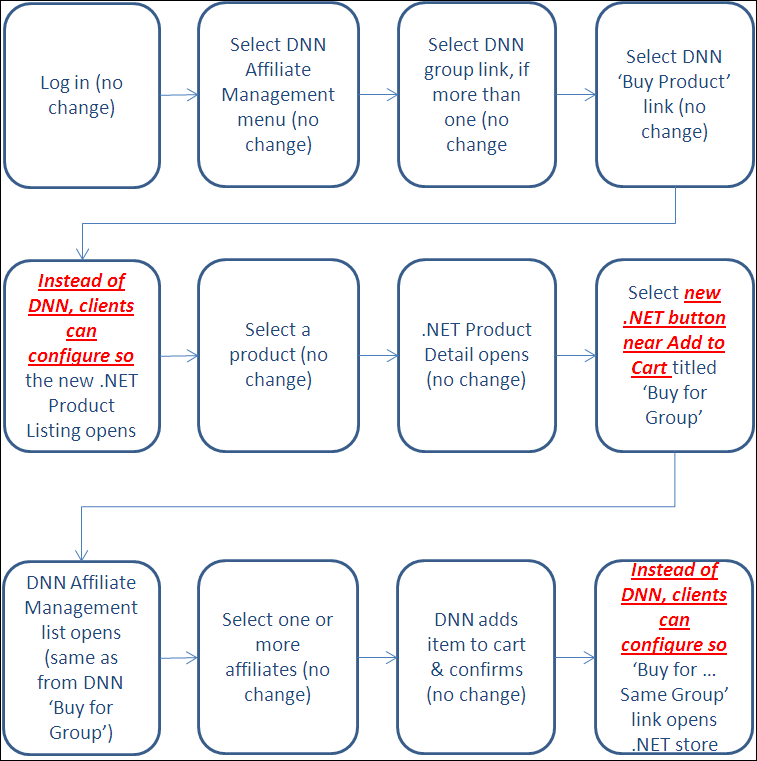
The new online store, delivered with 7.4.1, did not include Affiliate Management functionality. As of 7.4.2, Affiliate Management now works with the new online store. The Affiliate Management .NET control leads affiliate manager users to the new online store to purchase products for the group in which he/she manages. In order to initiate this process, the user the must be logged in as an Affiliate Manager and click the "Buy Product" link. Once he/she clicks this link, he/she is taken to the new online store. Here, he/she can select the "Buy for Group" link, which allows the user to buy products for the group of which he/she is the Affiliate Manager.
This flow chart shows the workflow for the Affiliate Management .NET
online store setup. The red text illustrates what is different in the
.NET setup compared to the old DNN setup. The host can select the existing
DNN product listing or select the new .NET product listing. In addition,
you can have more than one store in your site using DNN and/or .NET controls.
For instance, you can set up the "Bookstore" and "Course
List" modules to use the .NET controls and set up the "Membership"
and "Support our Cause" modules to use DNN controls.
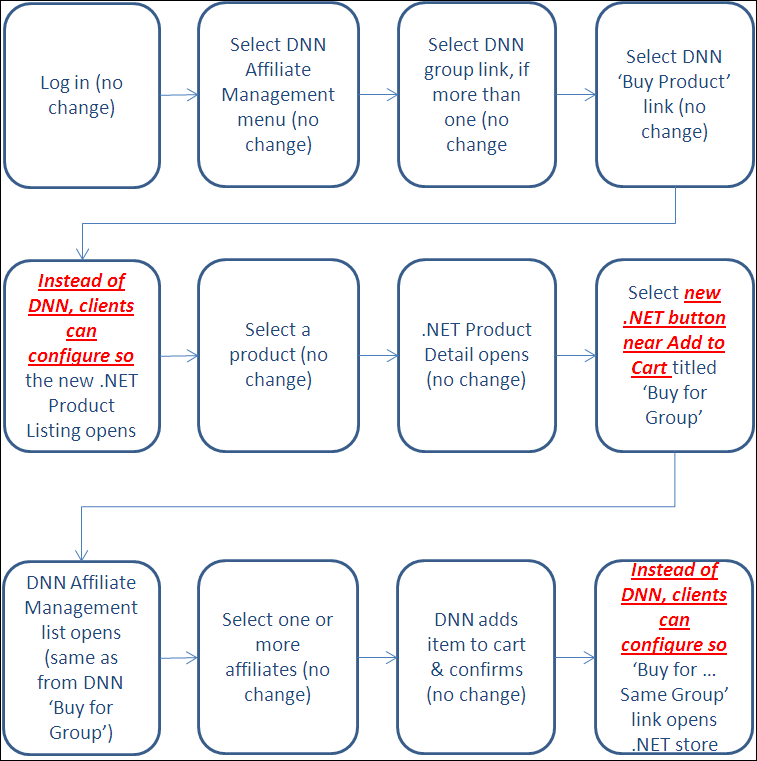
These steps need to be configured before setting up .NET control for Affiliate Management:
1. In the back office, create a committee or company to be used with segmentation. See Creating a Committee or Creating a New Company for more information, if necessary.
2. In the back office, select a customer to be an affiliate manager. See Making this Customer a Web Segment for more information, if necessary.
3. In
the back office, set up products that will be purchased.
As a best practice, only set up Inventory,
Miscellaneous
Invoices, Subscriptions,
Digital Content Delivery,
and Fundraising
for Affiliate Management. Other products such as, Membership and Meetings
cannot be purchased using the .NET controls for Affiliate Management.
 All products for purchase must be web enabled and comply with the other
product requirements (e.g., active, available to order, null, etc.).
All products for purchase must be web enabled and comply with the other
product requirements (e.g., active, available to order, null, etc.).
4. The website must be configured for Affiliate Management. See Configuring Affiliate Management Workflows for more information.
After setting up the Affiliate Management .NET control for online store, affiliate managers will see the Group Order Committee Affiliate List module, as shown below.
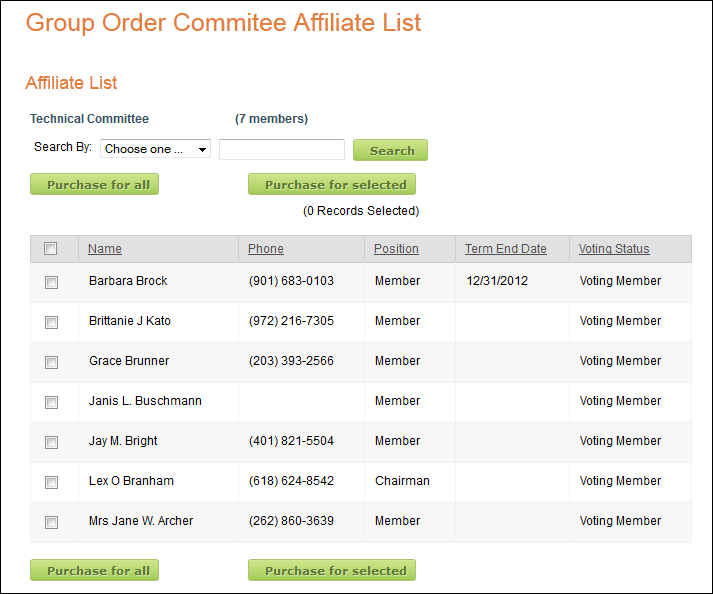
 The
Affiliate Management .NET control for online store must be set up in order
for the groups to be displayed on the Affiliate Management-My Groups screen.
The
Affiliate Management .NET control for online store must be set up in order
for the groups to be displayed on the Affiliate Management-My Groups screen.
The "Buy for Group" link will be used to purchase products
(i.e., Inventory, Miscellaneous Invoices, Subscriptions, Digital Content
Delivery, and Fundraising) for the group(s) of which the user is the Affiliate
Manager, as highlighted below. The user can only purchase products for
the group(s) of which the user is the Affiliate Manger.
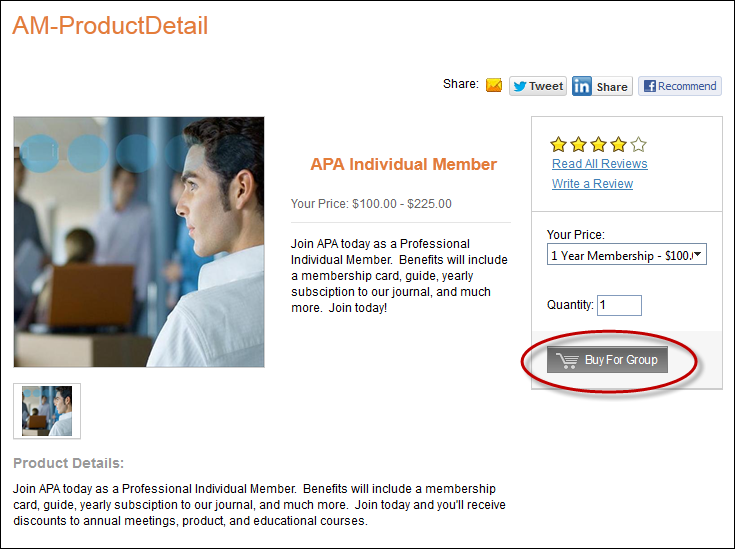
The Affiliate Manager has the ability to search for a specific individual(s)
in the Affiliate Management group based off "Member Name", "Position",
or "Term End Date", as highlighted below. This is useful if
the Affiliate Manager only wants to purchase product(s) for certain individuals
in the group. In addition, the Affiliate Manager also has the option to
manually select the individuals in the group that he/she wants to purchase
product(s) for.
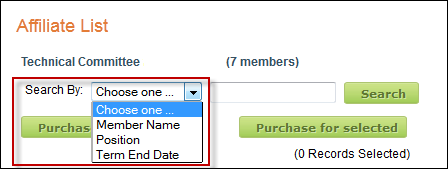
The purchasing price for the product is determined by whether or not the constituent in the group is a member or not. For example, if Greg Smith was a member but Jane Doe was not, and the member's price for a book was $10 and the non-member's price was $20. Even though Greg and Jane are in the same Affiliate Management group, Greg would pay $10 and Jane would pay $20.