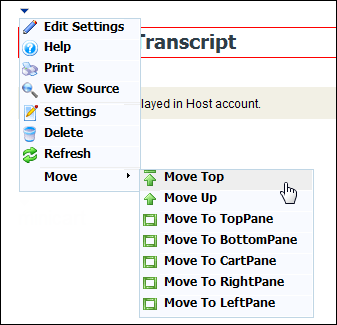
The Add Update Transcript Information web module is used in conjunction with the My Transcripts web module to display desired transcripts.
Prior to using this module, you must ensure the My Transcripts web module is installed and configured. More information can be found in My Transcripts Web Module.
Once you have installed and set up your web module so that it is displayed in your site, you must configure it to work with your website.
To configure the Add Update Transcript Information web module:
1. Log into your site as Host.
2. Navigate to the appropriate page on your site where you want to add the Add Update Transcript Information web module.
3. From the Host toolbar, select the "Personify - AddUpdateTranscript” option from the Module drop-down.
4. Click Add Module To Page.
5. Move the web module to the appropriate place on the page, as shown below.
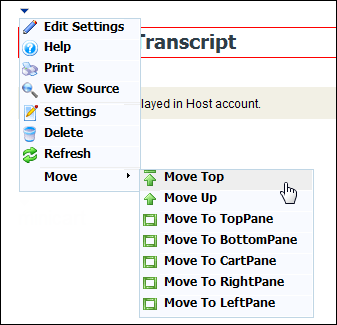
6. From the web module menu, click Edit Settings.
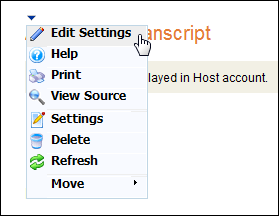
The following page displays:
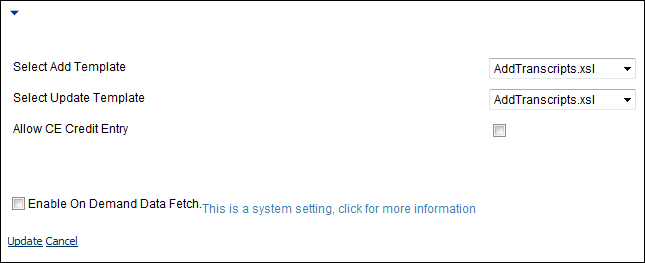
7. Configure the appropriate module settings as described below:
· Select Add Template - Drop-down. This setting allows you to apply the default template, or any customized template to the web module when adding a transcript. The default template is AddTranscripts.xsl.
· Select Update Template - Drop-down. This setting allows you to apply the default template, or any customized template to the web module when updating a transcript. TMA Resources recommends selecting UpdateTranscripts.xsl.
· Allow CE Credit Entry - Checkbox. This setting allows you to decide whether or not to allow CE Credit Entry within the web module.
8. Click Update.
As mentioned at the beginning of this section, you must set up the My Transcripts web module prior to setting up the Add Update Transcript module. The image below displays what the My Transcripts module may look like to your customer.
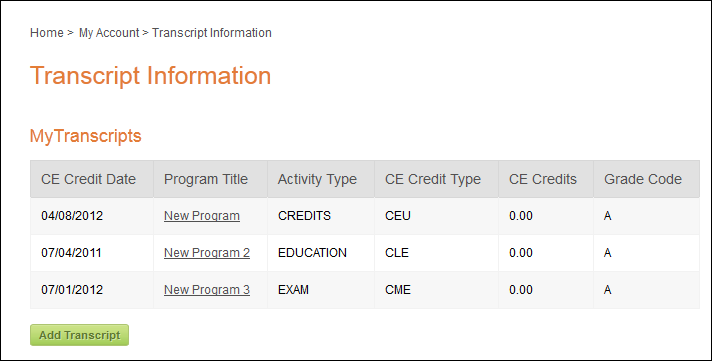
The Add Update Transcript module is viewed by your customer upon clicking the Add Transcript button. The module then displays to your customer as shown below.
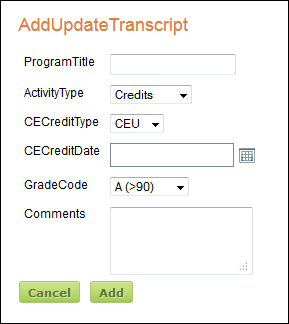
Once the customer adds their transcript information, the transcript displays within the My Transcripts module.