 For
a volume based SUB product, click Auto-Generate
Issues.
For
a volume based SUB product, click Auto-Generate
Issues.
Personify uses a sequence of numbers to calculate the number of issues in a subscription and for other internal purposes. You can also create your own identifier for each issue, e.g. Volume 1 Number 1. Defining the issue equates to defining the revenue recognition period.
 For
a volume based SUB product, click Auto-Generate
Issues.
For
a volume based SUB product, click Auto-Generate
Issues.
An automated method to generate issue records creates a series of “skeleton” issue records. You can specify how many records to create, the interval between them (weekly, biweekly, monthly, bimonthly), and the date to start. Personify will complete the task with the information you specified. Typically, you will have to update the resulting records with their own issue ID, etc., but this process will save time and make setup easier.
 You
must define the issues to validate the product.
You
must define the issues to validate the product.
To generate individual issues:
1. Click
Issue Maintenance from the
Define the Product task category.
The Issue Maintenance screen displays, as shown below. Issues in the grid
are sorted by Issue Date.
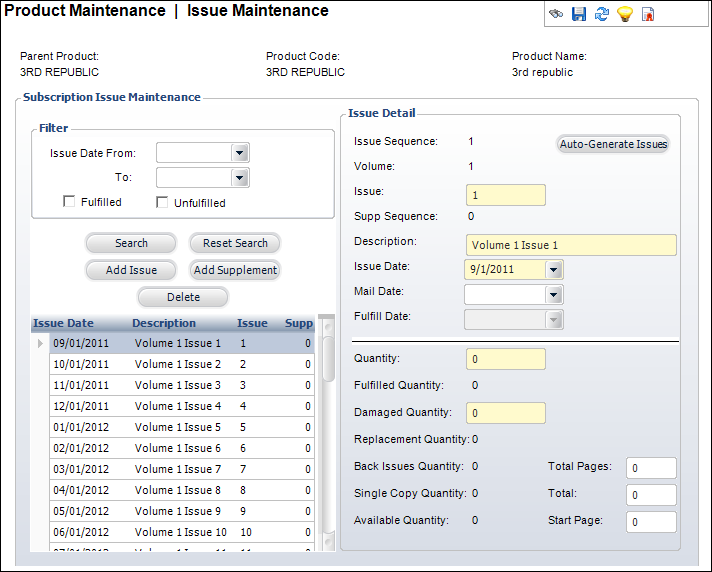
2. Click Add Issue.
3. Enter
the code of the Issue.
The system-generated number is sequential.
4. Enter the Description of the issue.
5. Select the Issue Date from the drop-down.
6. If necessary, select the Mail Date from the drop-down.
7. Enter the Quantity of issues.
8. If necessary, enter the Damaged Quantity of issues.
9. If necessary, enter the number of Total Pages.
10. If necessary, enter the number of Total Ad Pages.
11. If necessary, enter the Start Page.
12. Click Save.
13. To add a supplemental issue, perform the following:
 A
supplement can be created as long as the issue date is not greater than
the issue date of the last issue in the volume. However, you can create
a supplement with the same issue date as the issue date of the last issue
in the volume.
A
supplement can be created as long as the issue date is not greater than
the issue date of the last issue in the volume. However, you can create
a supplement with the same issue date as the issue date of the last issue
in the volume.
a. Highlight
the issue you want to add a supplement to and click Add
Supplement.
A supplemental issue is generated.
b. Follow the steps above.
c. Click Save.