 The
only value that must be new is the Product Code.
The
only value that must be new is the Product Code.
If you need to create multiple inventoried products that have similar setups, Personify offers a Copy Product functionality to make this process easier and less time-consuming. The Copy Product functionality allows you to take the setup of an existing inventoried product and copy over any or all of its parameters, including GL accounts and pricing setups, by simply checking off the parameters you want to recreate for the copied product.
This functionality is available for all Product Types and appears as a task (Copy this Product) through the Related Tasks taskbar when viewing a product on its Product Maintenance (PRODUCTCENTRAL) screen.
The Copy Product screen consists of two tabs:
· 1 – New Product to be Created
Used to set up the general product information, such as Product Code and
Product Description.
· 2 – Copy Parameters
Used to define the parameters that should be copied from the old product
to the new product. The Copy Parameters functionality allows you to copy
any or all parameters of a product including the following:
o GL Account Parameters
o System Accounts
o Revenue Accounts
o General Parameters
o Rates and Prices
o Components
o Cancellation Fees
o Web Text Info
o Shipping Fees
o Subsystem-Specific Parameters (where applicable)
 The
only value that must be new is the Product Code.
The
only value that must be new is the Product Code.
To create a copy of an existing product:
1. Once
a product is set up on the Product Maintenance screen, click Copy
this Product from the Related Tasks task category.
The Product Copy screen displays with information on the original product
appearing at the top of the screen, as shown below.
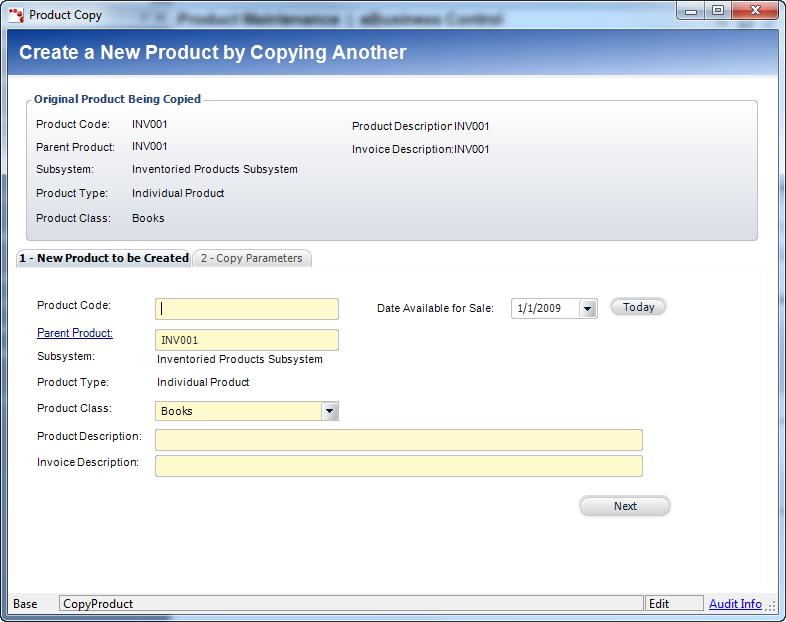
2. On the New Product to be Created tab, enter the Product Code of the new product.
 The
Product Code MUST be different from the original product.
The
Product Code MUST be different from the original product.
3. If
necessary, select a new Parent Product.
This value defaults from the original product, but may be changed as needed.
4. Select
the Product Class of the
new product.
This value defaults from the original product, but may be changed as needed.
5. Enter the Product Description and Invoice Description.
6. If
necessary, modify the Date Available
for Sale.
This value defaults from the original product, but may be changed as needed.
7. Click
Next.
The Copy Parameters tab displays, as shown below.
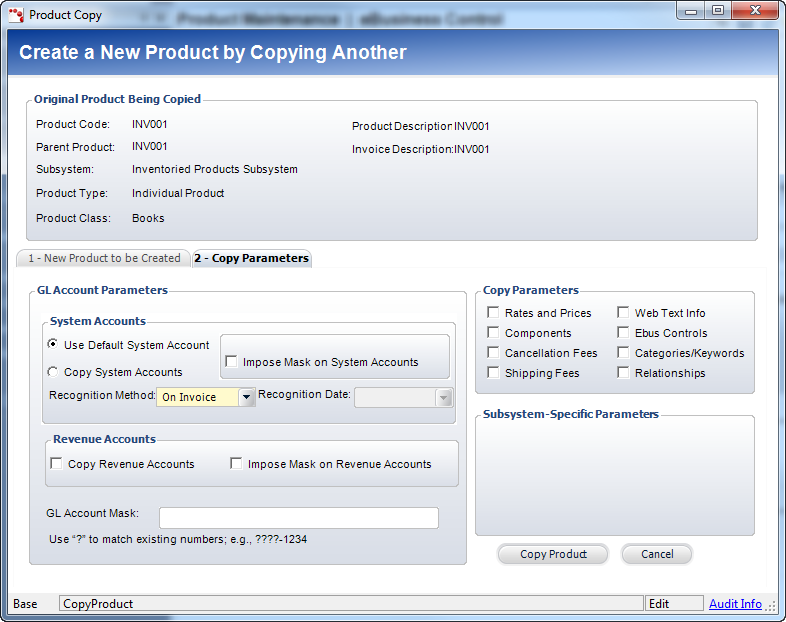
8. On the Copy Parameters tab, select the appropriate radio button in the System Accounts section.
· Use Default System Account
When selected, Personify pulls the Product_Account values from the FGL_Product_Account_Default
table for the subsystem. If this option is selected but no default system
accounts have been defined, then the system accounts for the new product
will be blank.
· Copy System Accounts
When selected, Personify copies the Product_Account record from the original
product.
9. If
necessary, check the Impose Mask on System
Accounts checkbox.
When checked, you must enter a GL Account
Mask so Personify validates that the resulting account exists in
the Financial General Ledger Account Master table. If it does not exist
in the table, then a warning is issued and the user must define these
accounts manually.
10. Check the appropriate checkboxes in the Revenue Accounts section.
· Copy Revenue Accounts
When checked, Personify copies the records from the Product_Revenue_Distribution.
· Impose Mask on Revenue Accounts
When checked, you must enter a GL Account
Mask so Personify validates that the resulting account exists in
the Financial and Accounts Receivable system. If it does not exist in
the table, then a warning is issued and the user must define these accounts
manually.
11. If
you selected the Impose Mask on System Accounts or Impose Mask on Revenue
Account checkbox(es), enter the GL Account
Mask.
GL account numbers are created with segments that represent the same type
of item for all GL account numbers. You can define the pattern for the
GL account here. For example, the current revenue account is 1-678-4800,
where “4800” is specific to the current product and the revenue account
for the new product is 1-678-4900. Therefore, the GL Account Mask would
be ?-???-4900.
When the Impose Mask on System Accounts or Impose Mask on Revenue Account
checkbox(es) are selected and a GL Account Mask is entered, the system
will accept a mask and then update the account based on this mask. The
system must validate that the resulting account is a valid account.
12. Check
the appropriate checkboxes of the parameters to copy.
The parameters include the following:
· Rates and Prices: defined on the Rates and Pricing screen.
· Components: defined on the Components screen.
· Cancellation Fees: defined on the Cancellation Fees screen.
· Web Text Info: defined on the eBusiness Control screen.
· Shipping Fees: defined on the Shipping Charges screen.
13. Review
all your fields, and after review, click Copy Product.
If no errors occur, the new product opens on the Product Maintenance screen.
If you receive an error stating, “Another object with the same key already
exists,” return to the “New Product to be Created” tab and make sure you
entered a Product Code different from the original product’s code.
 This
process does not automatically validate the product. You still need to
click Validate Setup, as with other product setups, to finalize the product.
This
process does not automatically validate the product. You still need to
click Validate Setup, as with other product setups, to finalize the product.
 While
the Copy Product functionality can copy the Web Text Info from the original
product’s e-Business control, you should open the new product’s setup
and review the e-Business to ensure it’s active and appears only when
desired.
While
the Copy Product functionality can copy the Web Text Info from the original
product’s e-Business control, you should open the new product’s setup
and review the e-Business to ensure it’s active and appears only when
desired.