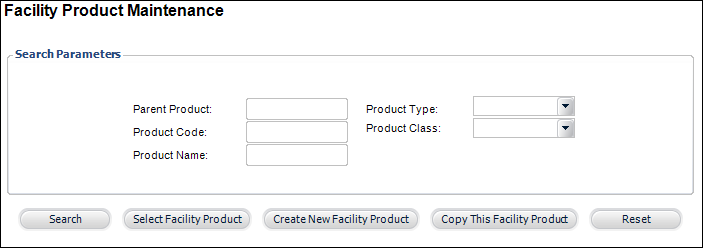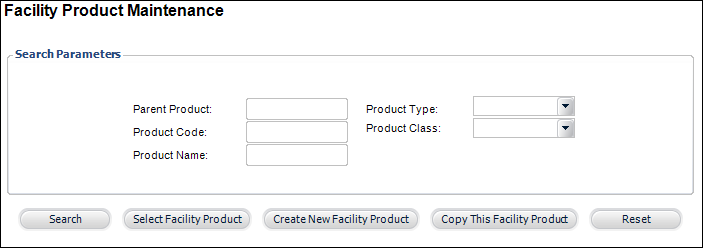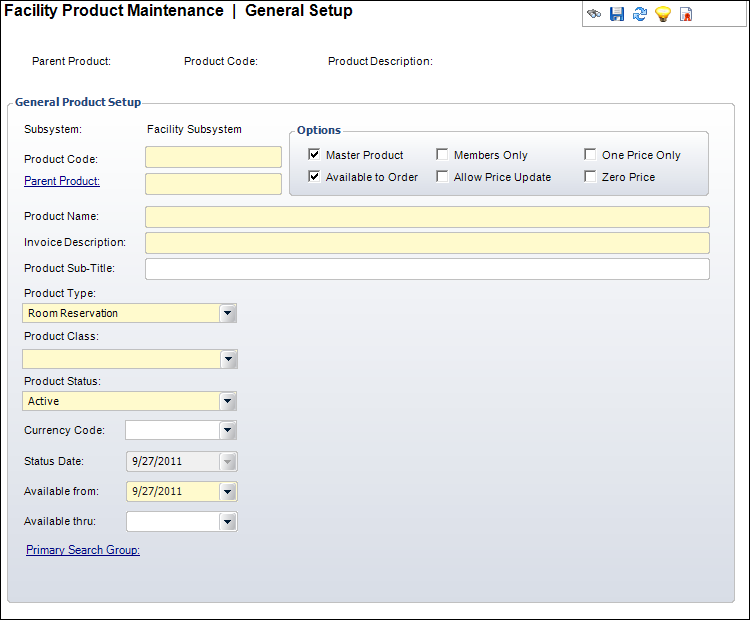Defining a General Facility Product Information
For a master room reservation product, the Product Code
and Parent Product values are the same. To relate a food product or other
product to the master room reservation product, select the Parent Product
of the master room reservation.
To define a room reservation product:
1. On the toolbar,
select Facilities > Facility Products.
The Facility Product Maintenance search screen displays, as shown below.
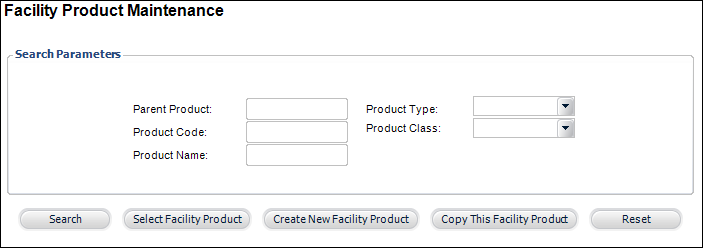
2. Select
Create New Facility Product.
The General Setup screen displays, as shown below.
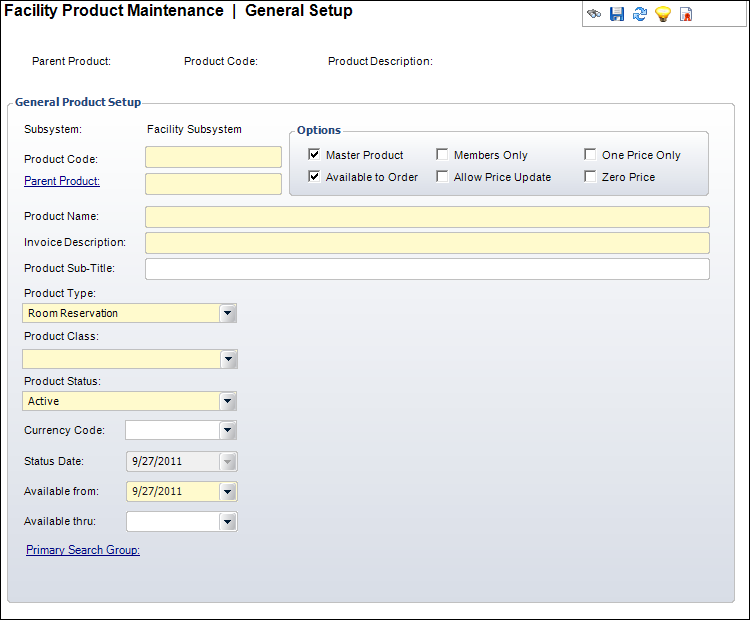
3. Enter
the Product Code.
Parent Product defaults to the same value.
4. Enter
the Product Name.
The Invoice Description defaults to the same value.
5. Enter
a Product Sub-Title (used optionally
on the Web).
6. Check
the applicable checkboxes:
· Master
Product
· Members
Only
· One
Price Only
· Available
to Order
· Allow
Price Update
· Zero
Price
7. Select
the Product Type from the drop-down.
The available options are "Room Reservation", "Food Service",
and "Fees".
8. Select
the Product Class from the drop-down.
9. Select
the Product Status from the drop-down.
10. Select
the Currency Code from the drop-down.
11. Select
the Status Date from the drop-down.
12. Select
the Available from date from the
drop-down.
13. If
necessary, select the Available thru
date from the drop-down.
14. Click
Save.
Screen Element |
Description |
General Product Setup |
Subsystem |
Read-only.
The area, or module, with which the product is associated. |
Product Code |
Text
box. For master products, the Parent Product is the same as the
Product Code. For subproducts, the Product Code is the event/session
name and the Parent Product is the master room reservation product. |
Parent Product |
Link
and text box. For master products, the Parent Product is the same
as the Product Code. For subproducts, the Product Code is the
event/session name and the Parent Product is the master room reservation
product. This code must be unique and can be alphanumeric. |
Product Long Name |
Text
box. Describes the Facility product name. This is an alphanumeric
field with approximately 500 characters. |
Product Short Name |
Text
box. The invoice description. Restricted to 50 characters. |
Product Sub-Title |
Text
box. This is an optional field that allows you to enter in an
additional description (sub-title). |
Product Type |
Drop-down.
The primary type of facility product. For example, room reservation
or food service. The type selected affects the choices for Product
Class. |
Product Class |
Drop-down.
Used to classify any facility product (master or subproduct) to
distinguish between non-rental and rental products. The options
available are determined by the Product Type selected. |
Product Status |
Drop-down.
The status of the meeting product. Values include Active, Cancelled,
and Discontinued. |
Currency Code |
Drop-down.
The appropriate domestic or international currency to use in this
subsystem, e.g., German Mark, Japanese Yen, US Dollar. |
Status Date |
Read-only.
System-generated status change date. |
Available From |
Drop-down.
The date on which the Facility product is available for sale.
For the product to be validated, there must
be GL accounts and pricing records with dates on or before this
date. |
Available Thru |
Drop-down.
This field is usually left blank unless there is a specific date
on which registrations will close. If a date is entered, the Facility
product will not be available for orders after this date. |
Options |
Master Product |
Checkbox.
When checked, indicates whether this product can stand alone.
When unchecked, it implies that the product cannot be entered
directly without already having another product with the same
parent product but different product code. The checkbox defaults
to checked when the product code and parent product code are identical.
Check this when setting up a master room reservation product and
un-check when creating a food service or other product. |
Available to Order |
Checkbox.
When checked, sets this as an active facility product accessible
to customers. |
Zero Price |
Checkbox.
When checked, indicates this product is available for $0, so you
can validate the product without entering pricing and GL account
information. You still must enter a default rate code.
 This checkbox should only be
selected BEFORE entering GL account and pricing information. This checkbox should only be
selected BEFORE entering GL account and pricing information.
|
Members Only |
Checkbox.
When checked, sets that only members can use this facility product. |
One Price Only |
Checkbox.
When checked, indicates pricing cannot be targeted solely to one
rate structure and all rate structures receive the same price.
Processing time is quicker when the product is available to all
purchasers and this checkbox is checked. When unchecked, indicates
the rate structures apply to the price of the product. |
Allow Price Update |
Checkbox.
If this checkbox is selected, the Unit Price field is editable
on the Order Entry screen and the Line Item Details screen.
If the price of the product is $0 and this
checkbox is selected, the Line Status will default to Proforma
regardless of the Org Unit Line Status default. The system assumes
that the price will be manually changed. |
|