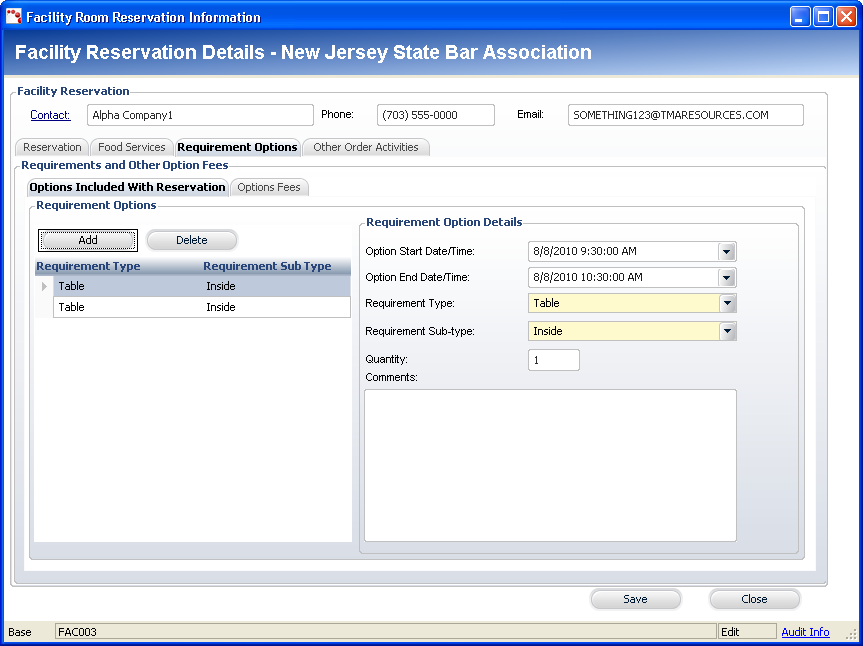
You can also use the Facility Reservation Details screen to add requirements or other options to the room rental order. You should use this to add specific meeting requirement items (such as additional tables, projectors, video recording equipment) to the room reservation or rental order. The second tab, Options Fees, tracks order information tied to any additional options or requirements added.
To add room requirements or other options:
1. Access
the Requirement Options tab on
the Facility Room Reservation Information screen, as shown below.
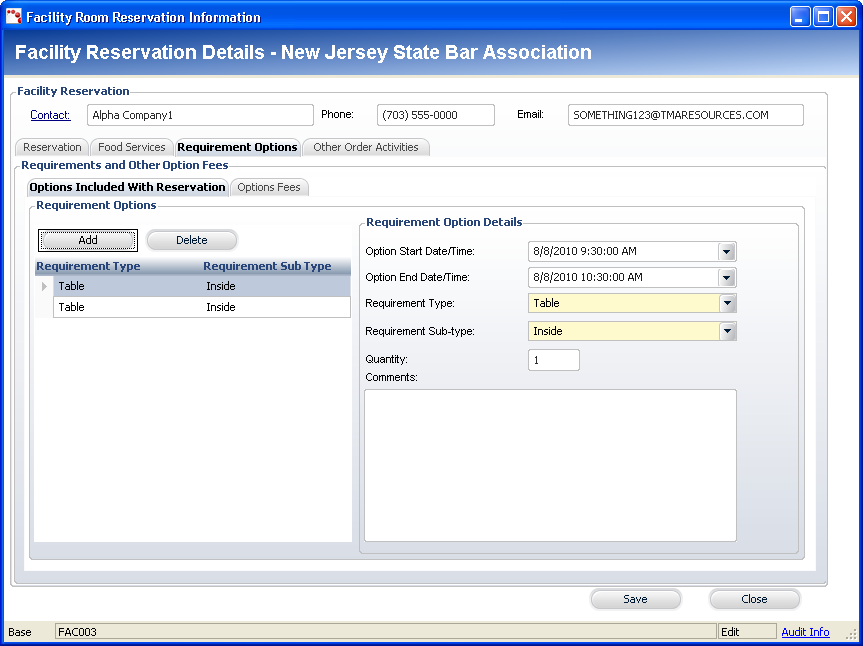
2. Select the Options Included With Reservation tab.
3. Click
Add.
A new line appears in the grid and the Requirement Option Details fields
are enabled.
4. If
necessary, select the Option Start Date/Time
from the drop-down.
This should fall between the room reservation or room rental time period.
5. If
necessary, select the Option End Date/Time
from the drop-down.
This should fall between the room reservation or room rental time period.
6. Select
the Requirement Type from the
drop-down.
This lists several different categories of items. Examples include tables,
recorders, and projectors.
7. Select
the Requirement Sub-type from
the drop-down.
This lists several different sub-categories for the specific selection
you made for Requirement Type. For example, if you selected “table” for
the Requirement Type, this drop-down may contain “Outside”, “Round table”,
“Square table”.
8. If
necessary, enter in the Quantity.
This is the amount of the item you want to have on hand with the room reservation
or rental.
9. If
necessary, enter in any Comments.
This field is used to include any special comments needed for the requirement
option(s) you are including.
10. Click
Save.
The option requirements are added to the room reservation or rental.
11. If necessary, you can add option fees.