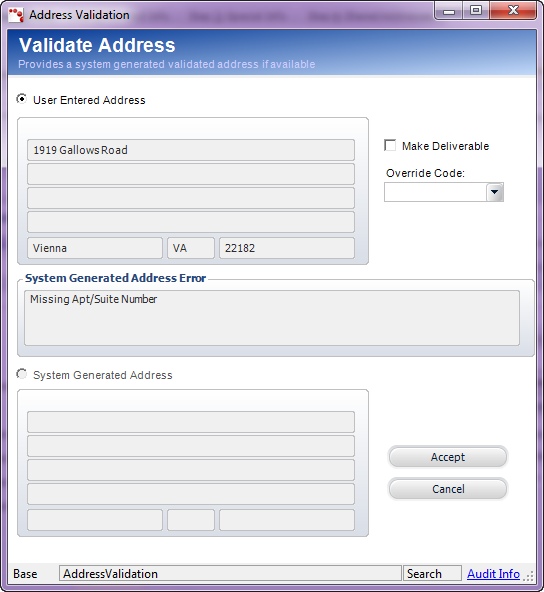
When you create a new customer and the Online_Dup_Cust_Check application parameter is set to “Y,” the system automatically checks for potential duplicates. First, you must validate the proper address to use, and then if needed, the Potential Duplicate Customer screen displays where you can select an existing customer or create the new customer anyway.
To select the appropriate option on the Potential Duplicate Customer screen:
2. When
you click Validate Address or
simply save the new customer, the Address Validation screen displays,
as shown below.
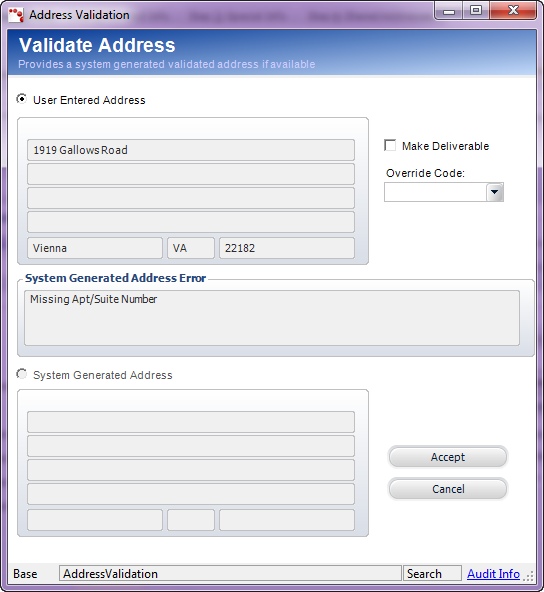
3. Verify there were no errors in the System Generated Address Error section. If errors were found, then correct the address or contact your system administrator for more information.
4. If
necessary, check the Make Deliverable
checkbox.
When checked, indicates the status of the address is “Good.”
5. If
necessary, select the Override Code.
This is the code that must be used to override the address. This is required
if you check the Make Deliverable checkbox.
6. Select
the appropriate radio button that you want to accept as the address used.
Options include the User Entered Address
or the System Generated Address.
7. Click Accept.
8. If
the address entered is similar to another address in the system, the Potential
Duplicate Customer screen displays, as shown below.
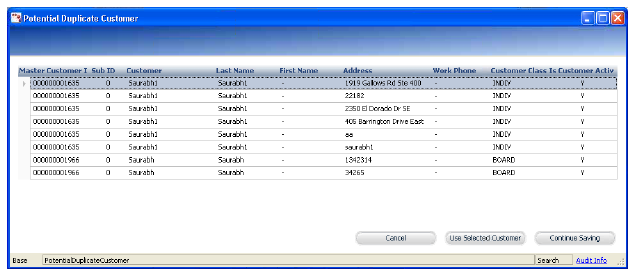
9. Perform one of the following:
· Highlight
a record and click Use Selected Customer.
The selected customer displays in the Customer Central screen and the new
customer is not saved.
· Click
Continue Saving to return
to the Create a New Customer screen and continue adding the new customer.
The customer opens in the appropriate
screen.